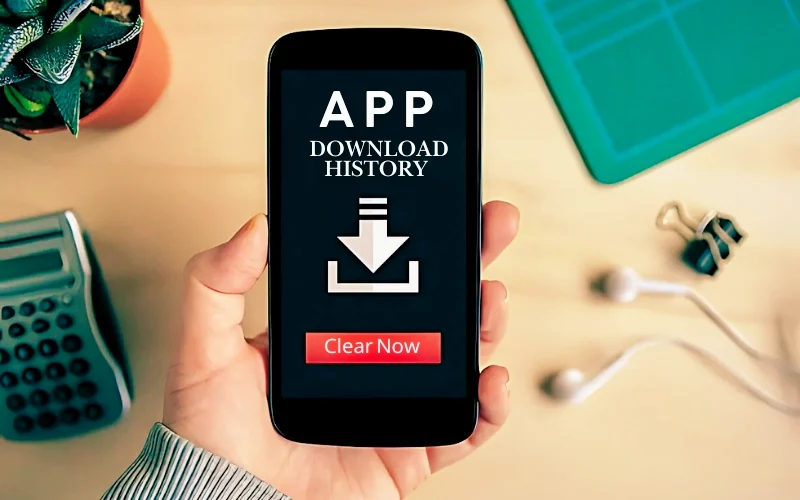To clear your app download history, the process varies by device. On iOS, open the App Store, tap your account button, and select Purchased. Swipe left on apps you want to hide, then confirm. For Android, head to the Play Store, tap your profile icon, and choose Manage apps and devices. Here, you can check apps under Not Installed and delete them. If you use a desktop browser, go to settings and clear your download history manually. This not only helps with privacy but keeps your app lists organized. There’s more to manage your downloads effectively, so keep exploring your options.
Key Takeaways
- On iOS, open the App Store, tap your account button, and select Purchased to view and manage your download history.
- Swipe left on an app in the Purchased section to hide it from your download history.
- For Android, access the Play Store, tap your profile icon, and check the Not installed section to remove app history.
- Use the Settings app on Android to review storage and manage app history more effectively.
- Regularly check the Purchased section on iOS and the Not installed section on Android to maintain a clean download history.
Clearing History on Browsers
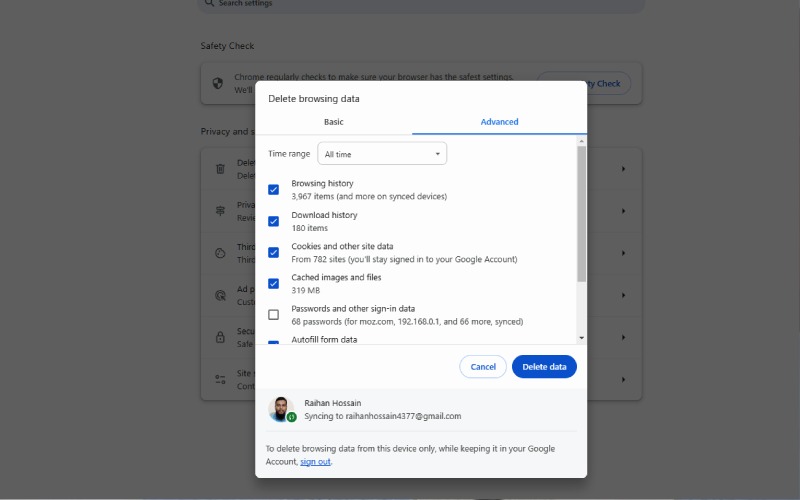
When you want to clear your app download history, it’s important to know how to do it effectively across various browsers.
In Internet Explorer, press Ctrl + Shift + Delete, select the data types, choose a time range, and confirm.
For Mozilla Firefox, access the History menu, select Clear Recent History, and follow a similar process.
In Google Chrome, go to More > More Tools > Clear Browsing Data, select your options, and click Clear Data.
Microsoft Edge requires you to click the Hub icon, then History, and Clear all history.
Finally, in Opera, press Ctrl + J to access download history for manual clearing. Regularly clearing your download history is essential for privacy protection and helps prevent unauthorized access to sensitive information.
For thorough privacy, consider using additional tools or manually deleting downloaded files from your system.
Deleting App History on Ios
If you want to manage your app download history on iOS, you’ll start by browsing the App Store settings. While you can’t permanently delete your history, you can hide apps to keep your list tidy. Hiding apps can help enhance your privacy by removing them from the visible purchase history without deleting them from your device. Let’s explore how to make the most of these options for a cleaner app management experience.
App Store Management
Although you may want to keep your app download history private, managing your App Store history on iOS is straightforward.
Here are some quick steps to help you:
- Open the App Store app.
- Tap your account button or profile picture.
- Select “Purchased” to view your download history.
- To hide an app, swipe left on it and tap “Hide.”
- Confirm by tapping “Done.”
You can also filter your purchases by tapping “All” or “Not on this iPhone.”
If you need to find a specific app, utilize the search field for quick access. Regularly checking the Purchased section helps you keep track of apps that were previously downloaded.
Regularly reviewing your App Store history helps maintain your privacy while keeping your device tidy and organized.
It’s an easy way to manage your app downloads effectively!
Device Settings Navigation
Deleting your app download history on iOS involves just a few simple steps.
First, open the Settings app on your device and tap your name at the top. Next, navigate to Media & Purchases and select Purchased, then tap My Purchases to view your download history.
If you want to remove all app history associated with your Apple ID, scroll down and select Sign Out. Confirm by tapping Sign Out again. This will remove access to previously downloaded apps until you sign back in. However, it’s important to note that deleting app download history is not directly possible.
For hiding individual app purchases, open the App Store, tap your profile icon, select Purchased, swipe left on the app, and tap Hide before confirming with Done.
Erasing App History on Android
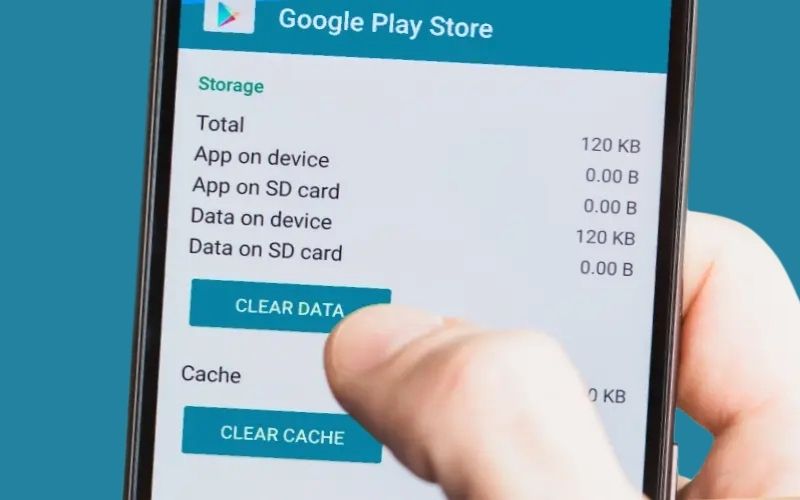
Erasing app history on Android is straightforward and can be done through the Google Play Store. You can manage app-specific history and even check your storage settings for better organization. By accessing the Google Play Store, you can easily view and delete your download history. Let’s explore how to efficiently clear your app download history and keep your device clutter-free.
Google Play Store Method
- Open the Google Play Store app.
- Tap your profile icon in the upper-right corner.
- Select Manage apps and device.
- Go to the Manage tab and find the Not installed section.
- Check the boxes next to the apps you want to remove.
After selecting, tap the delete icon and confirm by pressing Remove. Additionally, it’s important to note that Google tracks user activity across various services, including Play Store, which emphasizes the need to manage your privacy effectively.
App-Specific History Management
While managing your app’s history may seem intimidating, taking control of your app-specific data on Android can greatly enhance your privacy. Apps downloaded from the Google Play Store automatically log usage history, and you can access this data using the UsageStatsManager. To delete specific entries, head to “Manage apps & device” and select the apps you want to remove from your history. Additionally, using app usage insights can help you understand which apps consume the most of your time and resources. Remember, you’ll need to confirm each deletion, as there’s no “select all” option available. Also, consider third-party apps like StayFree that offer insights into your usage.
Storage Management Settings
To effectively manage your app download history on Android, you’ll want to explore the storage management settings. Here’s how you can do it:
- Open the Settings app from your app drawer.
- Scroll to select the Storage tab for an overview.
- Check your total and used storage at the top of the page.
- Review storage usage categorized by apps, media, and more. Additionally, consider that requesting MANAGE_EXTERNAL_STORAGE permission can enhance your app’s file management capabilities.
- Use deletion options to remove specific items.
Navigating these settings allows you to keep your device organized.
If your device offers automatic cleanup tools, don’t hesitate to use them for hassle-free management.
Managing Desktop Browser Downloads
Managing your desktop browser downloads effectively can streamline your online experience and keep your files organized.
Start by accessing your browser’s settings; in Microsoft Edge, click the ellipses in the upper-right corner, while in Google Chrome, select the three-dot menu. From there, you can change the default download folder to better suit your needs and customize download behaviors—decide if you want prompts for each file.
Use the dedicated Downloads menu to view, open, or delete recent files easily. If you’re looking to clear out clutter, both browsers allow you to clear your download history, helping maintain a clean workspace. Additionally, you can toggle the option to “Ask me what to do with each download” in Microsoft Edge to enhance your download management experience.
Staying organized can save you time and prevent frustration down the line.
App History Deletion Methods
- Open the Google Play Store app on your Android device.
- Tap your profile icon at the top right corner.
- Select Manage apps and device, then the Manage tab.
- Tap Installed and switch to Not installed to see your download history.
- Check each app you want to remove, then tap the delete icon to confirm.
You can also clear the cache and data for the Play Store app for extra cleaning. Additionally, keep in mind that Google maintains a list of previously downloaded apps, which allows you to remove specific entries from your history as needed.
Privacy and Security Measures
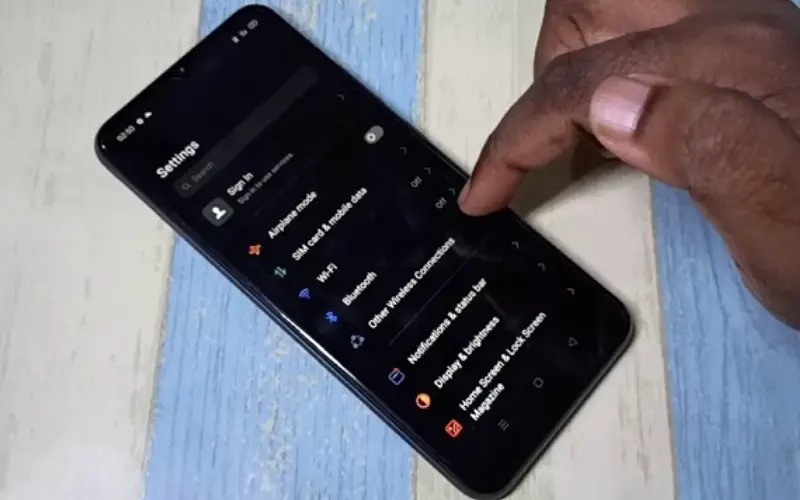
Keeping your app download history tidy is just one part of maintaining your privacy and security while using apps.
Always download apps from trusted sources like the App Store or Google Play to reduce the risk of malware. Before installing, read app reviews to gauge their reputation and check for potential privacy issues.
Review app permissions carefully; be cautious with sensitive access like your camera or contacts. Limit the data you share by skipping optional surveys and adjusting your privacy settings regularly. Given that many apps collect a wide range of data, including sensitive information, it’s crucial to be vigilant about what you share.
Uninstall apps you no longer use to prevent ongoing data collection. Finally, keep your apps updated and consider using privacy reports to monitor app activity—these steps can greatly enhance your overall security.
Using Third-Party Tools
When you’re looking to clear your app download history, using third-party tools can provide a more thorough solution than built-in options alone. Tools like iMyFone Umate Pro can help you erase private data and traces left by third-party apps. Here’s what you can do:
- Install and connect your device to your computer.
- Scan for private fragments to wipe.
- Erase all data if you want a complete reset.
- Preview deleted files before erasing them.
- Hide apps from your purchase history without deleting them.
Using these tools ensures permanent deletion of data, providing peace of mind for users concerned about privacy. These options offer deeper data management than standard settings, ensuring your app history is cleared effectively.
Frequently Asked Questions
Will Clearing App History Delete My App Settings?
Did you know that nearly 60% of users regularly clear their app history for better privacy?
When you clear your app history, you won’t lose your app settings. The process simply removes the record of your downloads from the Google Play Store.
Your app data remains safe unless you uninstall the app itself. So, feel free to clear that history without worrying about affecting your custom settings or data!
Can I Recover Deleted App Download History?
Yes, you can recover deleted app download history on your Android device.
Start by opening the Google Play Store and exploring “Manage apps and device.” From there, check the “Not installed” section to find apps you’ve deleted.
You can also visit Google MyActivity to view your app activity and reinstall apps you want.
Additionally, local app stores like the Samsung Galaxy Store can help you recover old apps easily.
Does Clearing History Affect Other Users on the Device?
When you clear your app download history, think of it as tidying up your personal space—everything’s neat and just for you.
It doesn’t touch anyone else’s app history on the device, so you’re safe from accidentally revealing their choices.
Each user keeps their own unique list, protecting privacy like a locked drawer.
Your actions won’t impact their experiences, maintaining a secure and organized environment for everyone using the device.
How Often Should I Clear My App Download History?
You should consider clearing your app download history regularly, especially if you’re a heavy user.
Doing this helps maintain your privacy and keeps your app recommendations relevant. If you download apps frequently, aim for a monthly check-in.
For lighter users, a quarterly review might suffice. Ultimately, it’s about your comfort level with privacy and how cluttered your app list feels.
Staying proactive can enhance your overall user experience.
Is There a Way to Automate App History Deletion?
If you’re looking to tidy up your app history, you might feel like it could be a breeze.
Unfortunately, automating app history deletion isn’t fully possible just yet. While Android offers some manual options like clearing data through settings, iOS lets you hide purchases instead.
You can use third-party apps for extra help, but keep in mind they may have limitations.
Regular maintenance is still your best bet for a clutter-free experience!
Conclusion
In the digital age, keeping your app download history clear is like sweeping away cobwebs in a forgotten corner of your home—it brings clarity and peace of mind. By regularly managing your history across browsers and devices, you shield your privacy and take control of your digital footprint. Whether it’s on iOS, Android, or desktop, a few simple steps can help you maintain a tidy online presence, ensuring that your digital life stays as fresh as a morning breeze.